1. Visit the Google Blog Search Home Page
Visit the Google Blog Search home page where you'll find a variety of information, including categories in the left sidebar, hot queries and recent posts in the right sidebar, and popular current stories in the center of the screen.
At the top of the screen is a search text box. You can either enter your search term in this box or click on the Advanced Search link to the right of the search text box to narrow your search results. For the purposes of this tutorial, click on the Advanced Search link.
2. Enter Information into the Advanced Google Blog Search Form
To narrow your blog search, enter as much data as you can into the Google Blog Search Form to try to find the results you need. You can search for keywords and keyword phrases within individual blog posts or within entire blogs. You can even specify the exact blog URL that you want to search within if you're looking for information within a specific blog.
Furthermore, you can search by blog author or the date a blog post was published, and if you don't want results with adult-related content to be included in your search results, you can choose to conduct a SafeSearch, which will filter out such content from your results.
Once your search criteria is entered, click on the Search Blogs button on the right of the screen to view your results.
3. View Your Google Blog Search Results
The results of your query are delivered, which you can further narrow down by date using the links in the left sidebar. You can also sort the results using the links on the right side of the screen by relevance or date. The first results delivered appear as "Related Blogs". These are blogs that match your query criteria. The results beneath the "Related Blogs" results are specific blog posts that match your query criteria.

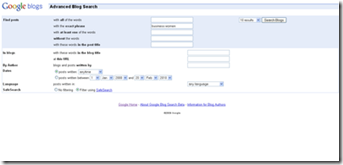

No comments:
Post a Comment